VIDEO ONE: https://youtu.be/aMDPNqu9pnA?si=dpLJOQFWjzDDauq9
This video provided a brief and easy guide to retouching photos in Photoshop. The creator started by showing how to adjust color settings like white balance, temperature, contrast, and shadows. Then he turned the photo into a smart object and displayed the pixel-pushing tool. He used a liquify tool to make minor adjustments to the model's face. Finally, he retouched the face some more using curve adjustment layers. This tutorial was helpful because I could see myself using these features to retouch my personal photography portraits. The tools he used seemed a little complicated but hopefully they'll seem more accessible with practice.
VIDEO TWO:
This video provided a general overview of Photoshop. It started by showing how to open a new document and place your photo, along with helpful keyboard commands. The creator then explained layers and how to duplicate layers. He also goes over basic effects in the filter drop-down. After, he explains the adjustment panel and goes over the difference between saturation and vibrance. He introduced the type tool and explained changing fonts. Finally, he reviewed layer styles and layer masking. Overall, this tutorial was very helpful, giving me a basic overview of the simplest features. After watching it, I feel like a have a solid place to start in exploring photoshop.
VIDEO THREE:
This video provided a beginner's guide to digitally paint in photoshop. The creator went over the basics of the brush, eyedropper, eraser, and color swatch tools. He showed how to load brushes and used swatches to adjust just color, saturation, brightness, and hue. He then used the eyedropper tool to blend. Overall, this tutorial equipt me with the basic tools to digitally paint in photoshop. It felt easy and helpful.
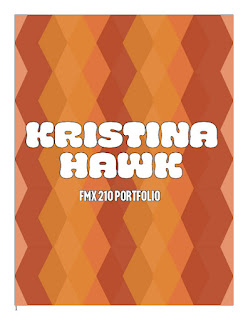

Comments
Post a Comment