Anim HW1
VIDEO ONE
Photoshop Tutorial | QUICK TIP | Basic Frame by Frame Animation
This tutorial gave a quick overview of the basics in using the video timeline for frame by frame animation. This is different from in class, where we used the frame by frame timeline. I think that I prefer the frame by frame timeline because it's simpler and easier to use. The instructor advised to sketch out a movement guide. I think this would create smoother and more consistent movement between frames. He also went over the "enable onion skin" option, which provides a visual of your previous layer. This is helpful advise that I will apply in creating my animation.
VIDEO TWO
How to ANIMATE a Still Image: Photoshop Tutorial
This tutorial provided a brief overview of animating still images in Photoshop. This is a unique an interesting use of the frame by frame animation function and I may use it in the future. The instructor made a selection of the parts of the still image he wished to animate and duplicated the selection onto a new layer. He then extends the selected layer and opens video timeline, using keyframes to move the layer left to right. This gives movement to the still image. He also goes over using transitions and adjusting the length of the animation. Overall, this tutorial was useful and interesting. I will likely look further into this area.
VIDEO THREE
Photoshop Animation Tutorial: Frame by Frame Character Walk
This tutorial covered the basics of frame by frame animation. The instructor used to frame by frame timeline, which is what we've used in class. He explained the importance of using individual layers for each moving part, explaining that it makes it much easier to animate. By using an individual layer for each moving part, we avoid needing to redraw the character each frame. Additionally, he duplicated the layer group for each movement the character made. I was inspired by the way he neatly organized and labeled each layer and group, I feel that this would make my projects neater.
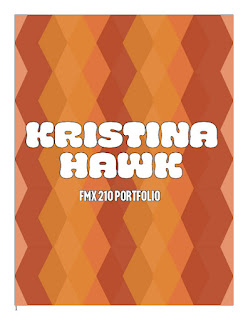

Comments
Post a Comment